Your cart is currently empty!
Edit the Entry Meta and Footer Text with Genesis
In more recent versions of the Genesis Framework, modifying the entry meta information for posts and the footer text can be done directly in the theme settings, making the process simple and straightforward.
- In Genesis 3.1+, you can edit the footer text by navigating to Appearance > Customize > Theme Settings > Footer.
- In Genesis 3.2+, you can edit the entry meta information by heading to Appearance > Customize > Theme Settings > Singular Content.
Keep in mind that certain themes may deactivate the settings referenced here. If you cannot locate the Singular Content or Footer options in Appearance > Customize > Theme Settings, check your child theme’s functions.php file for a code snippet that you can edit instead.
Furthermore, if you’re using an older version of Genesis, or if you want to replace the entire footer, including the HTML markup (instead of simply editing the paragraph text), you will need to incorporate a code snippet into your child theme’s functions.php file (refer below for more information).
In this article:
- Edit the Entry Meta (above and below content)
- Edit the Footer Text
- Replace the Entire Site Footer
Edit the Entry Meta (above and below content) #
Entry meta data helps your readers learn more about the post they are viewing. For example, the entry meta might include the following:
- post author
- publish date
- comments link
- post categories
- etc.
The display location for this information can vary depending on the active theme on your website. For instance, the post author, publish date, and comments link are usually shown above the post content, while the categories are commonly displayed below the post content.
To modify the entry meta for your Genesis-powered website, navigate to Appearance > Customize > Theme Settings, as depicted below.
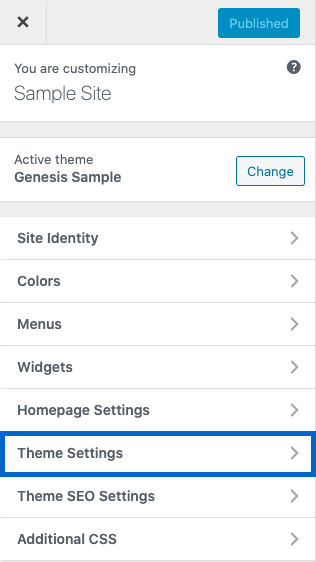
Next, select Singular Content to display the available choices.
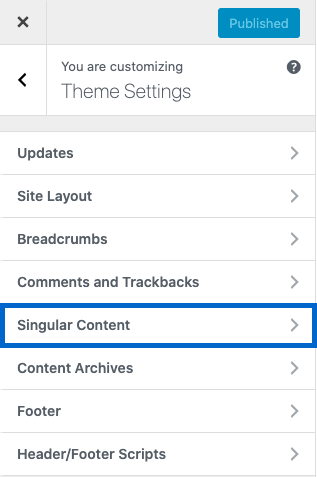
You can now customize the entry meta data that appears above and below the post content, using the steps outlined below.
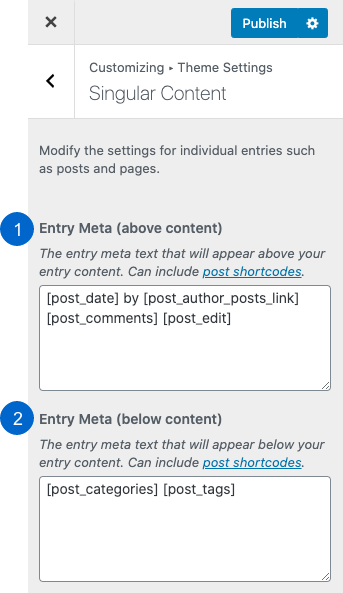
- Entry Meta (above content): The post date, post author, post comments link, and the post edit link (only visible to logged in content creators) are typically displayed above the content by default.
- Entry Meta (below content): The post categories and post tags are usually displayed below the content by default.
You can input text, shortcodes, and HTML to design entry meta content that meets your specific requirements.
Check out Post Shortcodes for a list of commonly used shortcodes in these areas.
Edit the Footer Text #
The footer text appears at the bottom of each post and page on the website. Commonly, this text could comprise the following elements:
- copyright date
- name of site
- link to privacy policy
- development and/or design credits
- etc.
To modify the footer text for your Genesis-powered website, navigate to Appearance > Customize > Theme Settings, as depicted below.
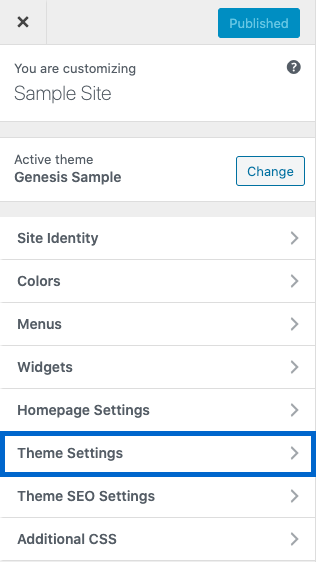
Now, select Footer to display the available option.

You can now personalize the footer text, using the steps shown below.
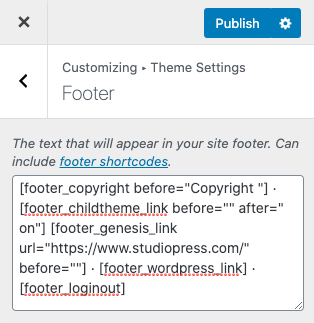
The default site footer shows the copyright date, links to the active theme, the Genesis Framework, and WordPress, as well as a Login/Logout link (the Logout link is visible only to logged in users).
You can input text, shortcodes, and HTML to develop footer content that meets your requirements, and you are not obligated to keep any of the default text.
Check out Footer Shortcodes for a list of commonly used shortcodes in this area.
Replace the Entire Site Footer #
If you’re using an older version of Genesis or if you want to customize the entire site footer instead of simply editing the text (such as when you need to use extensive HTML), you can incorporate the following code snippet at the end of your child theme’s functions.php file and personalize it as required.
<?php
//* Do NOT include the opening php tag shown above. Copy the code shown below.
//* Customize the entire footer
remove_action( 'genesis_footer', 'genesis_do_footer' );
add_action( 'genesis_footer', 'sp_custom_footer' );
function sp_custom_footer() {
?>
<p>© Copyright 2021 <a href="http://mydomain.com/">My Domain</a> · All Rights Reserved · Powered by <a href="http://wordpress.org/">WordPress</a> · <a href="http://mydomain.com/wp-admin">Admin</a></p>
<?php
}




