Starting from version 2.8, Genesis offers a one-click theme setup functionality that enables you to configure your website to match the demo. This feature also allows you to import demo content and recommended plugins with ease.
Notes:
- To use this feature, ensure that your site is running on WordPress 5.0+ and Genesis 2.8+.
- The imported demo content will differ based on the child theme that you activate on the site.
- Note that none of your present content will be replaced or erased.
In this article:
Set Up Your Website #
Once you activate the child theme, you’ll be redirected to the Child Theme Setup page, as depicted in the image below.
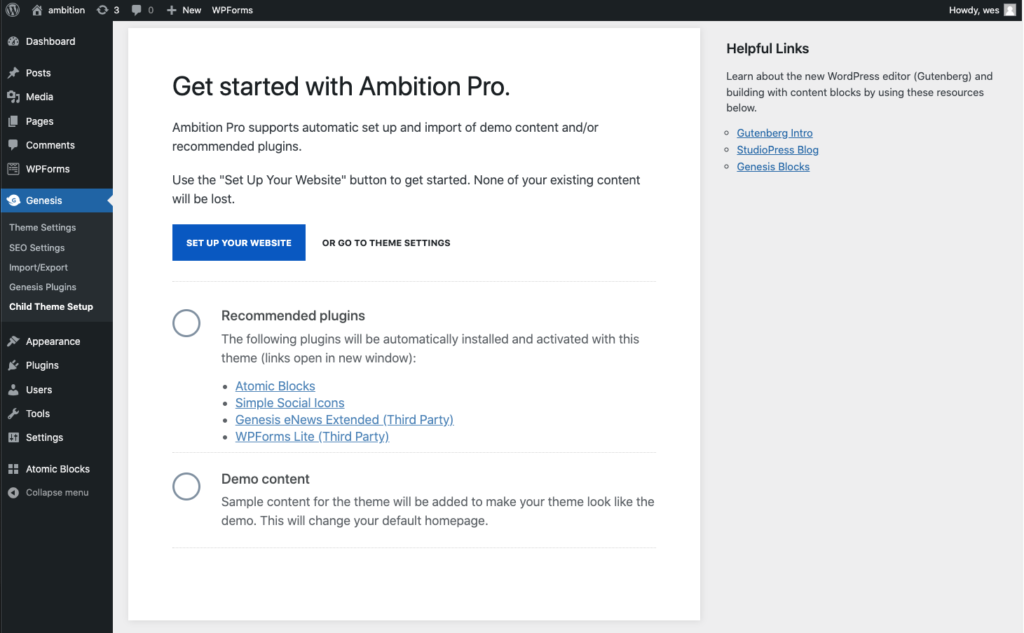
- To automatically configure your website and import demo content and recommended plugins (unless already installed on your site), click on the Set Up Your Website button. Please note that a new page called “Homepage” will be established and assigned as your site’s static homepage during this procedure.
- Alternatively, click on the Go to Theme Settings link if you don’t want to use the one-click theme setup feature. You can also access other areas of the dashboard directly by utilizing the WordPress menu located on the left.
Edit Your Homepage #
After the one-click theme setup process and the import of demo content and suggested plugins are finished, you can start modifying your new homepage using the instructions provided below.
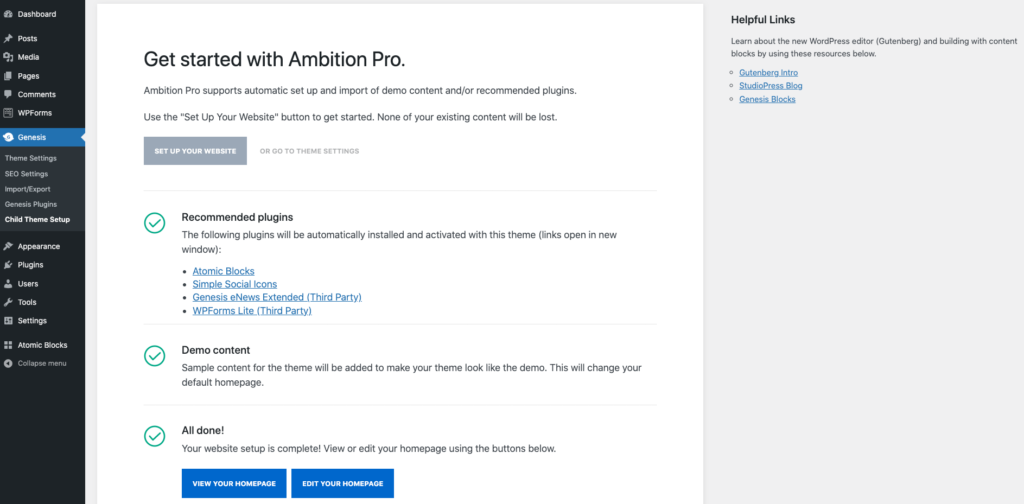
- To start modifying the imported homepage content, click on the Edit Your Homepage button.
- Alternatively, click on the View Your Homepage button to access the new homepage of your site.
Common Questions #
What exactly will be imported to my site?
The imported demo content will differ based on the child theme activated on the site. This may include the homepage, menus, sample pages, sample posts, and so on. If you don’t need any imported content, you can remove it.
What occurs if I have a static homepage already set up on my site?
Your original static homepage will not be overwritten, but it will be unassigned as the static homepage. A new page called Homepage will be created automatically and assigned as the static homepage.
Can I restart the one-click theme setup?
Yes, you can restart the one-click theme setup by navigating to Genesis > Child Theme Setup. However, if you’ve already clicked the Set Up Your Website button, we suggest deleting any pages that were created during the initial one-click theme setup before restarting. Otherwise, you may end up with multiple copies of those pages. You can delete them by going to Pages > All Pages.
Can I remove my edits and start over?
Yes, you can. Please follow these steps:
- Go to Appearance > Customize > Homepage Settings to select a different static homepage temporarily or set the homepage to display the latest posts.
- Go to Pages > All Pages and delete any pages that were created during the one-click theme setup.
- Navigate to Genesis > Child Theme Setup to restart the one-click theme setup.




