With the Genesis Framework, you have access to built-in SEO tools that simplify the process of optimizing your website and ensuring that your content can be easily discovered by users online.
This allows you to customize the SEO settings for each individual post or page on your website, giving you greater control over how your content appears in search engine results. By optimizing your posts and pages using Genesis SEO settings, you can increase your website’s visibility and attract more traffic to your site. However, it’s important to note that SEO is an ongoing process and requires regular updates and adjustments to stay effective.
Important Note: If you do not see these settings in your post or page, it is possible that a third-party SEO plugin is active. Genesis recognizes most popular SEO plugins and disables Genesis SEO when any of those plugins are active.
To begin, open a Post or Page for editing, and navigate to the Theme SEO Settings section by scrolling down the page, as demonstrated in the image below.
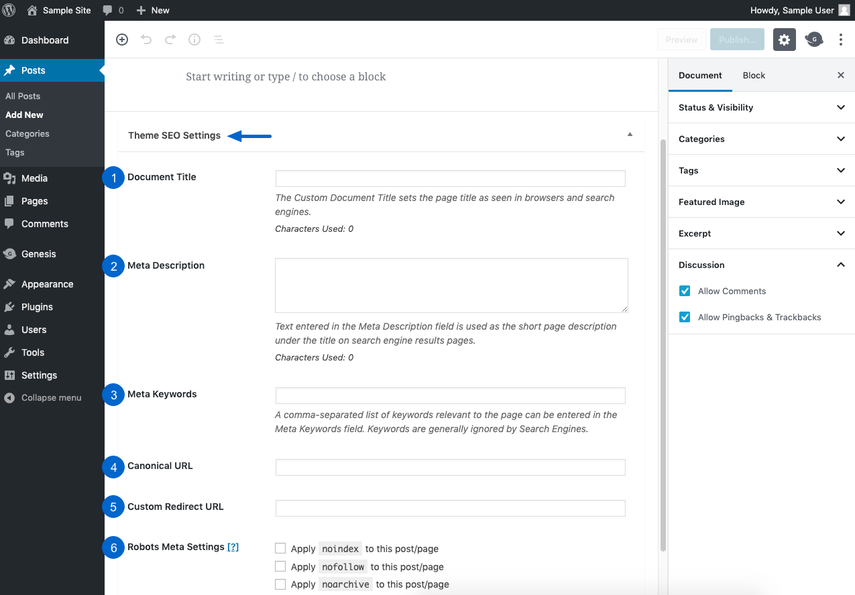
- Document Title: Type an SEO title for this post or page. This title will display in search engine results and in the tab of the viewer’s browser window. If left blank, the default post or page name will be used. This setting applies only to the SEO title of this post or page.
- Meta Description: Enter a concise and clear description of this post or page. This is the text that appears below the title when your website is listed in search engine results.
- Meta Keywords: List a set of keywords or short phrases separated by commas that people may use to find this post or page through search queries. You may include common search terms or misspellings that can assist users in discovering your website. Note that most popular search engines do not give significant consideration to these keywords. As a result, ensure that your title, description, and content are well-written with relevant keywords.
- Canonical URL: If this post contains content similar to another post or page on your site or if this post is available through multiple URLs, include the canonical URL, which is the most important and authoritative URL, to which this page should link. If left blank, the default permalink will be used.
- Custom Redirect URL: If you want to redirect visitors from this page to another post or page on your site using a 301 redirect, enter the complete destination URL (including http:// or https://) in this field.
- Robots Meta Tags: Search engines use crawlers that regularly scan the web for new pages, analyze content, and follow links to help build comprehensive search indexes. Select any special instructions for how you would like these crawlers to handle this post or page.
- Apply noindex: This option will exclude this post or page from indexing, meaning it will not appear in any search results.
- Apply nofollow: This option will instruct crawlers not to follow any of the links on this post or page.
- Apply noarchive: This option will prevent search engines from creating an archive copy of this post or page.




