Your cart is currently empty!
Theme Settings
By ·
The Genesis Framework includes several theme settings that can be configured for your site. The settings available here are global settings, but some of them can be overridden within individual posts or pages.
Go to Appearance > Customize > Theme Settings to configure the settings for your site.
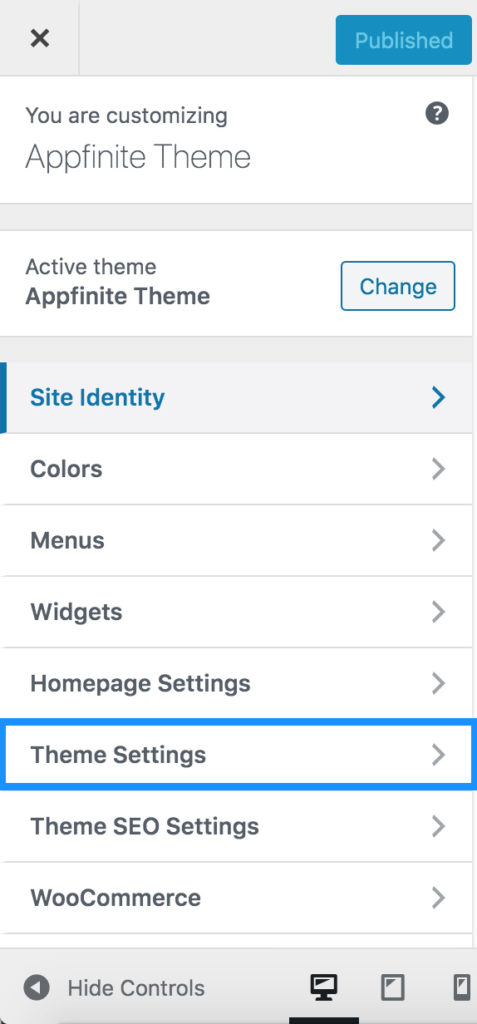
After entering the Theme Settings section, you’ll see several options (like automatic Genesis update notifications, breadcrumb settings, and comment settings) that can be configured in any way you’d like. See Genesis Theme Settings for full details about how to configure all the options.
Site Layout
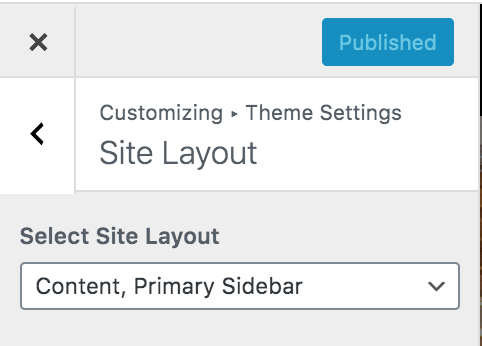
This theme includes three (3) layout options:
- Content, Primary Sidebar
- Primary Sidebar, Content
- Full Width Content
The default layout for this theme is the Content, Primary Sidebar layout, but you can use the drop-down to select a different layout, if desired.
Note: This is a global setting which will be applied to the entire site. You can override this global setting within individual posts and pages.
Singular Content
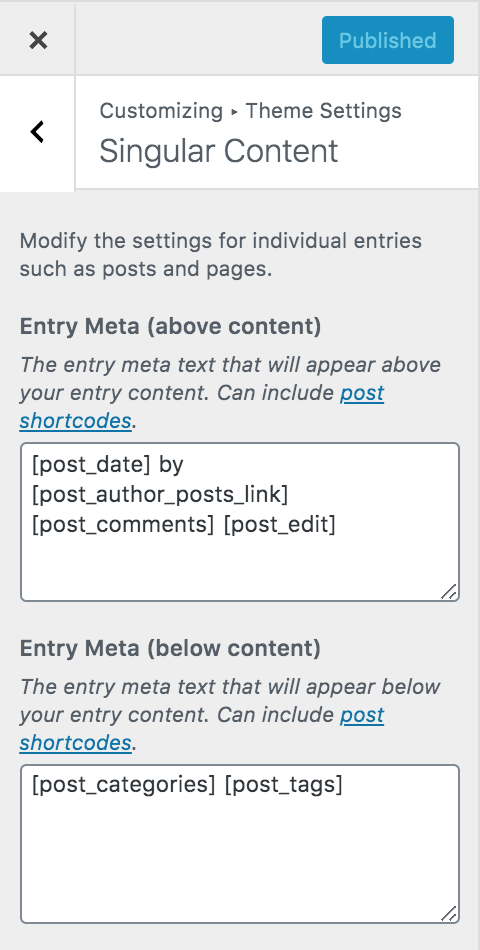
Content Archives
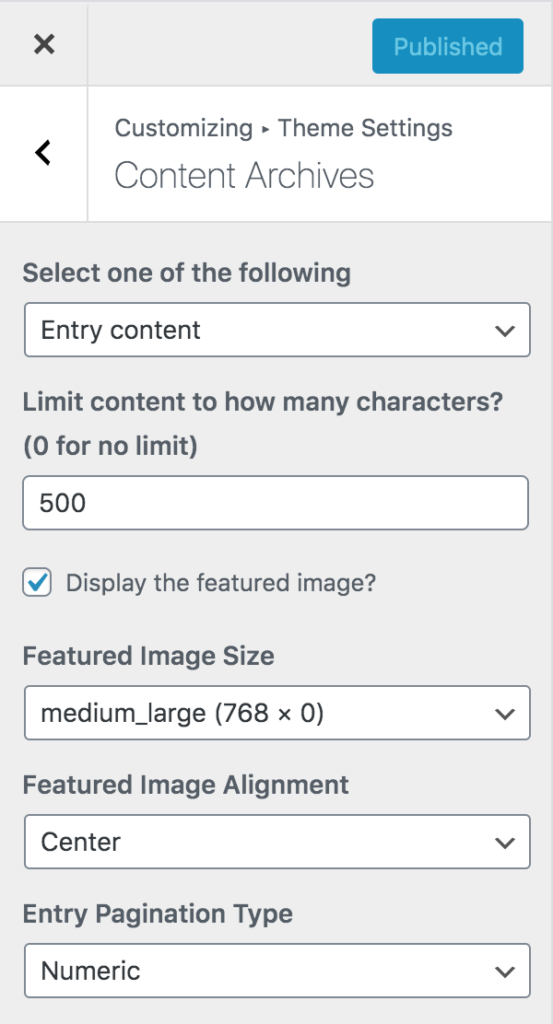
The Content Archive section allows you to select the display settings for your blog listings, archive, author, blog, category, search, and tag pages.
- Content Display: You can choose between Entry content to show the entire post content or Entry excerpt to show only a portion the post content on the archive pages. The demo is set to Entry content.
- Limit Content: If you select Entry content above and would like to show only a portion of the content on the archive pages, enter the number of characters that should be displayed. The demo does not use this setting. Instead, the WordPress More tag is used to show only a portion of the content on archive pages.
- Featured Image: Check the box if you’d like to display featured images on the archive pages.
- Featured Image Size: If you choose to display featured images on archive pages, use the drop down to select the size you’d like to display.
- Featured Image Alignment: If you choose to display featured images on archive pages, use the drop down to select the alignment of the image in relation to the text. If you select None, the featured image will be displayed above the post content on archive pages.
- Entry Pagination Type: Use the drop down to select style of pagination links you’d like to display at the bottom of the archive pages. These links provide a way for your users to see the next or previous page of posts if you have more than one page. The demo is set to display the Numeric style of pagination.
You can refer to the Genesis Theme Settings for full details about all the available options in the Theme Settings section.
