Aspire pack is faulty
Homepage › Community Forums › Aspire Theme Support › Aspire pack is faulty
- This topic has 6 replies, 2 voices, and was last updated 2 years, 5 months ago by
 Wes.
Wes.
-
AuthorPosts
-
October 15, 2021 at 3:53 pm #24722
Hello
I am working on my site locally before I move it to a domain.
I am experiencing several issues with aspire:
1. I have tried your aspire 1.3 which has the widgets but issues main image (this does not change and there’s a white breaker inbetweener). I have also tried your aspire 2.0 which has no widgets and no option for ‘Front Page Background Images’ or ‘Front Page Content Settings’
I have followed your guidelines regarding installation of widgets – I have installed the Download
Widget Importer & Exporter & the upload the link attached in the drobox along with the other recommended apps bar the one below…2. The below suggest a a downloadable file called archive – this is not in my download section – there is also no ‘Upload Tab’ but there is ‘upload plugin’
Upload
Download the latest tagged archive (choose the “zip” option).
Go to the Plugins -> Add New screen and click the Upload tab.
Upload the zipped archive directly.
Go to the Plugins screen and click Activate.Of course without the ‘archived’ files I can not go any further
So going forward I can not change the background image, updated the widget layout / info – actually can not do anything with this template.
October 15, 2021 at 5:55 pm #24725Hi Natalie,
I can help you get this setup on your site.
The 1.3 version is only included for those that had previous versions of the theme and preferred using the Widgets to setup their page. If you’re setting up a brand new site I would definitely recommend using the 2.0 version instead. Much easier to use.
We are currently in the process of updating a few things on the site at the moment, which means the Documentation will change and show how to setup the theme for the 2.0 Version.
In the 2.0 version you won’t need to rely on the widgets to setup the homepage, we have 2 very easy options to get that setup.
1. If it’s a brand new site and you would like to install the Demo content, then you can go to t Genesis Child Theme Setup under the Genesis Tab – https://i.postimg.cc/vB2pGSrS/Screen-Shot-2021-10-15-at-4-40-33-PM.png
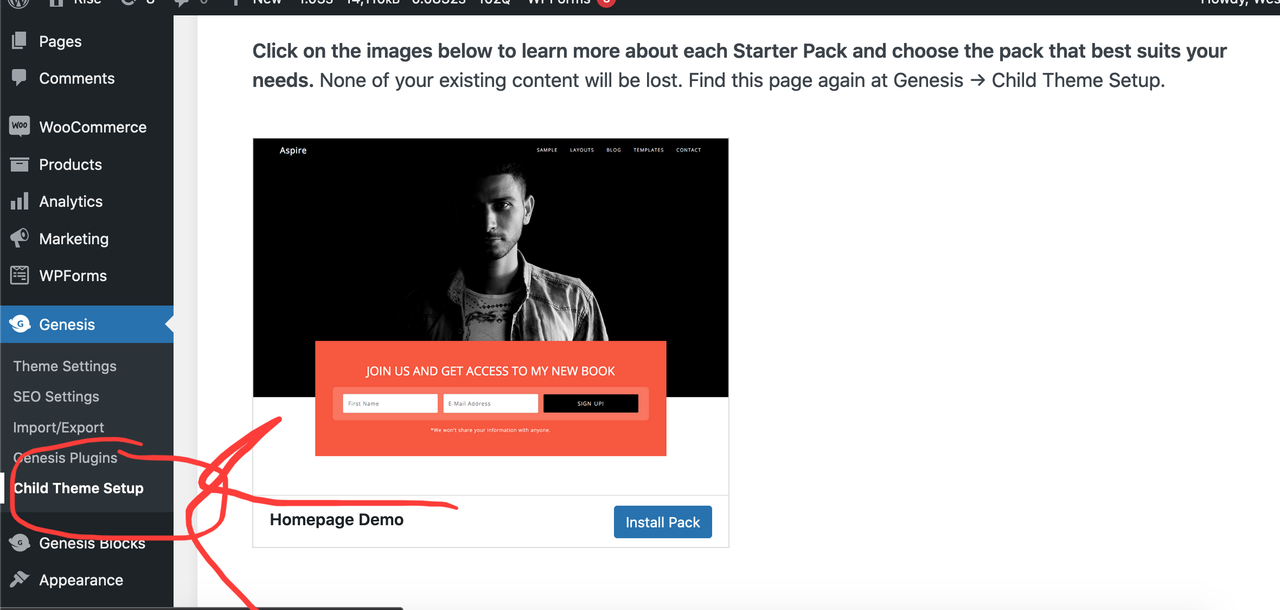
This option installs the necessary plugins automatically (Genesis Blocks, Wp Forms, etc). Genesis Blocks is needed for enhancing the Gutenberg Block experience.
2. The 2nd option is to use the Aspire Collections Plugin (Requires Genesis Blocks plugin to be installed)
To do this, create a page, then click the Layouts link or search for “Layouts” when creating a Block. You can either add the entire Homepage Demo content, or you can individually add certain sections as needed.
Here is a quick video on how to use the Collections plugin.
We have much more New documentation and updates coming!
Let me know if you have any questions!
October 15, 2021 at 5:57 pm #24726Also, you won’t need to install the Widget Importer plugin as that is only for the older 1.3 version.
You would only need to install the Aspire 2.0 theme, as well as the Aspire Collections plugin. The Genesis Child theme Setup process will automatically install the other plugins needed to help you get everything setup instantly.
October 17, 2021 at 9:29 am #24729I did explain in my initial post:
“I have also tried your aspire 2.0”
However I tried again per your instructions and having the exact same issue.
1. Widgets not available only showing x5 blocks / footer 1 / foot 2
2. No option for ‘Front Page Background Images’ or ‘Front Page Content Settings’Looking into the theme editor your page templates do not offer the correct layout and only showing ‘Blocks page template’
Is there a way for me to send you screen shots and you can see for yourself.
October 17, 2021 at 10:56 am #24730Following my last message it seems the aspire collection even though active is not installing the required elements to make this theme work.
October 18, 2021 at 7:02 am #247311. Widgets not available only showing x5 blocks / footer 1 / foot 2
2. No option for ‘Front Page Background Images’ or ‘Front Page Content Settings’Yes this is correct the newer Genesis Themes no longer require Widgets to build Homepage and other Page content since we are now using Blocks inside the Page Editor.
You also won’t need to worry about the “Front Page Background Images” or ‘Front Page Content Settings’ since we can easily build those using the Blocks inside the page editor.
This is why I mentioned you won’t need to use any of the current Documentation as the current Documentation only applies to the older version of the theme. The newer version 2.0+ is going to have brand new instructions which will make things much easier and faster.
If you watch the quick video I made for you, you can see how I was able to recreate the demo. As mentioned there are 3 different ways to recreate the demo and then you can go in and change the content and images to your own.
Once you’ve added the content in the way that I showed you, the only thing you would need to do is change the template to “Blocks” (click the Page tab on the right and scroll down to templates)
https://i.postimg.cc/HnVrrYFq/Screen-Shot-2021-10-18-at-6-41-19-AM.png
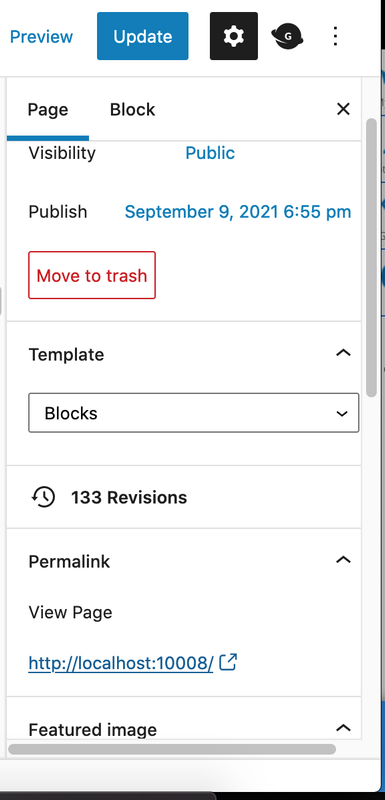
Also make sure the Layout is set to Full Width (if that’s the layout you want). You can find this by clicking the Genesis logo on the right (the little G icon) and then scroll down to Layouts. This is also shown in the video.
Do you have a link to a demo site that I could take a look at? I can login and make sure everything is installed properly.
We have thousands of other customers who use this theme and many of them like the 2.0 version for how easy it is to setup with the new Page Editor Blocks.
I haven’t heard of any issues with the Aspire Collections plugin, so if something doesn’t seem right just make sure you have the latest version of WordPress as well as the Genesis Framework installed. The Genesis Blocks plugin should also be installed, if not, I would make sure to install that. If you go through the Child Theme Setup process it does all of this for you automatically (thats what I was mentioning previously).
Also, remember that the Aspire Collections plugin is designed for version 2.0.
I would recommend going through the Child Theme Setup process to make sure you have everything it needs to work properly. You can access this by looking under the Genesis link in your Admin, then clicking Child Theme Setup.
This will automatically install the Homepage Demo Content so you can see exactly how it looks.
Then after that, if you want to recreate the homepage, or certain sections of the Homepage on other pages you can by clicking the “Layouts” Block in the page editor.
For Image screenshots in the forum, I use this site – https://postimages.org/ you can use any image hosting site you prefer, but this is the one I’ve been using.
If you don’t have a demo site that I can login to, then let me know and I can create a Demo site on one of my subdomains. Then I can give you a temporary login so you can see exactly how everything is setup.
October 22, 2021 at 6:31 pm #24752I recently added a minor update to both the Aspire 2.0 theme as well as the Aspire Collections plugin. If you’re still having issues, try and download the latest version and upload those to see if it works.
I’ve tested the updates on multiple servers, both local and a live demo site.
Here are the updated versions –
Aspire Theme 2.0.1
Aspire Collections v1.0.1
I haven’t seen anyone mention any issues, but I added a couple updates to ensure it works with your setup.
Please let me know if this helps.
-
AuthorPosts
- You must be logged in to reply to this topic.
